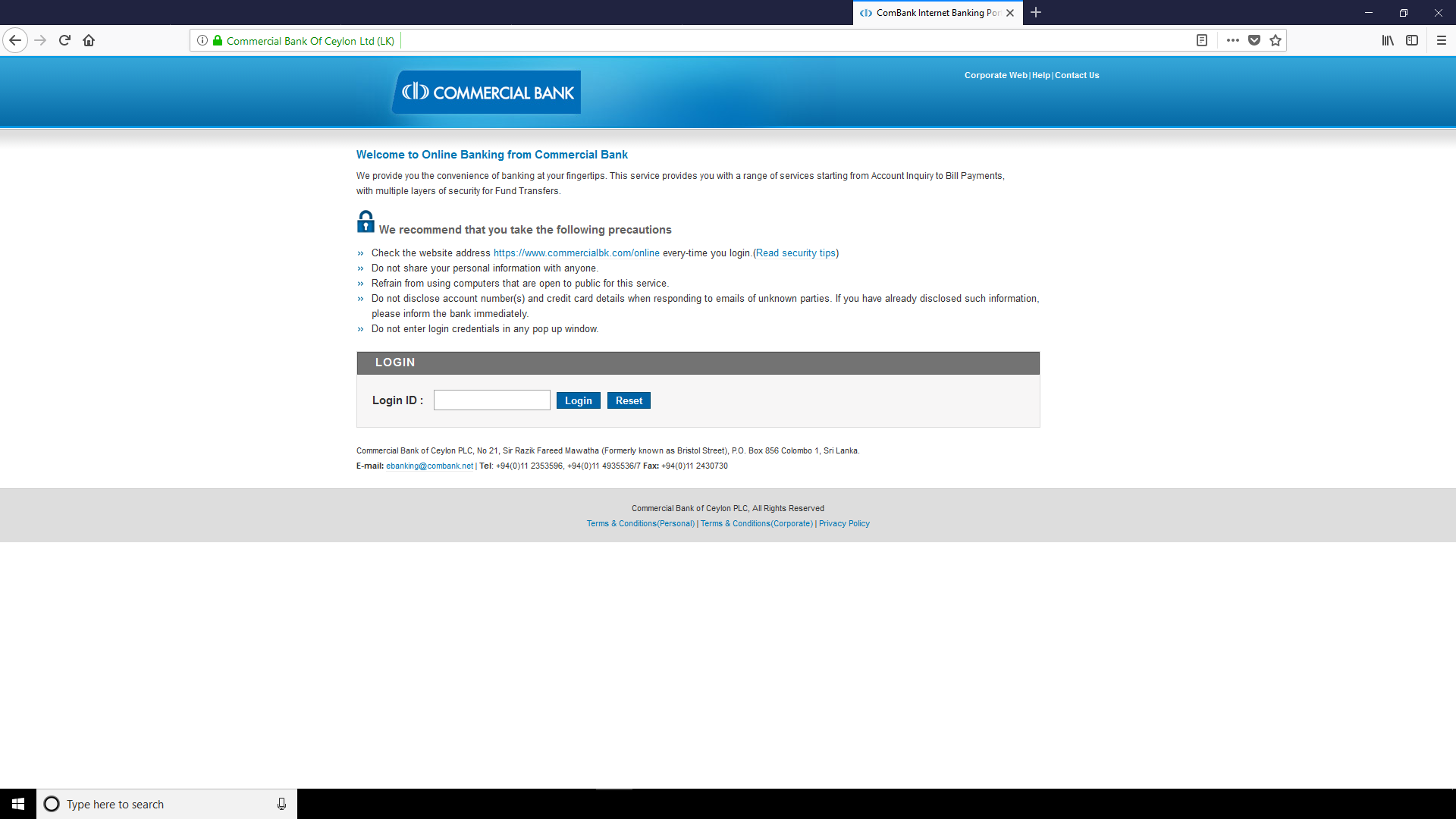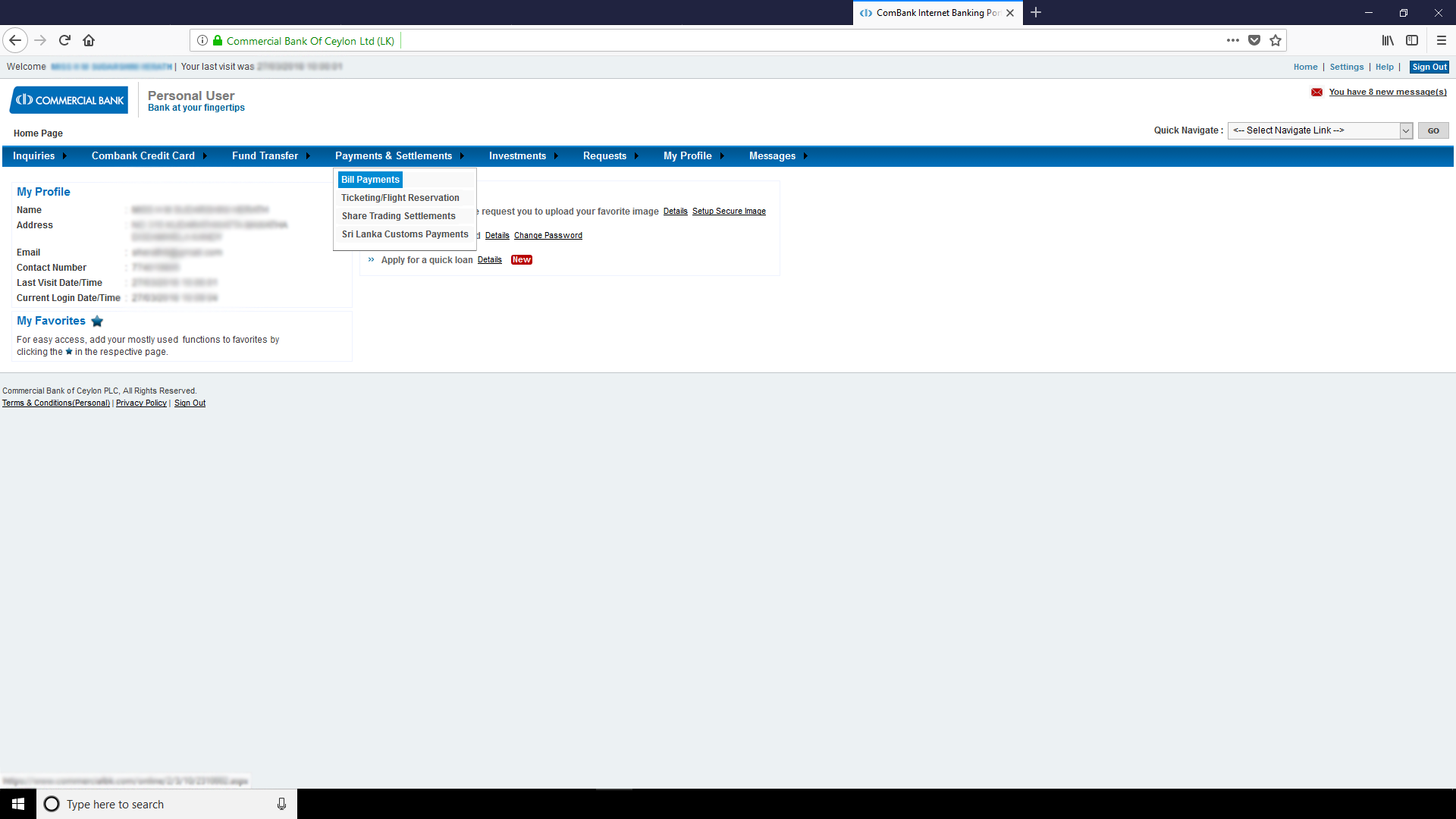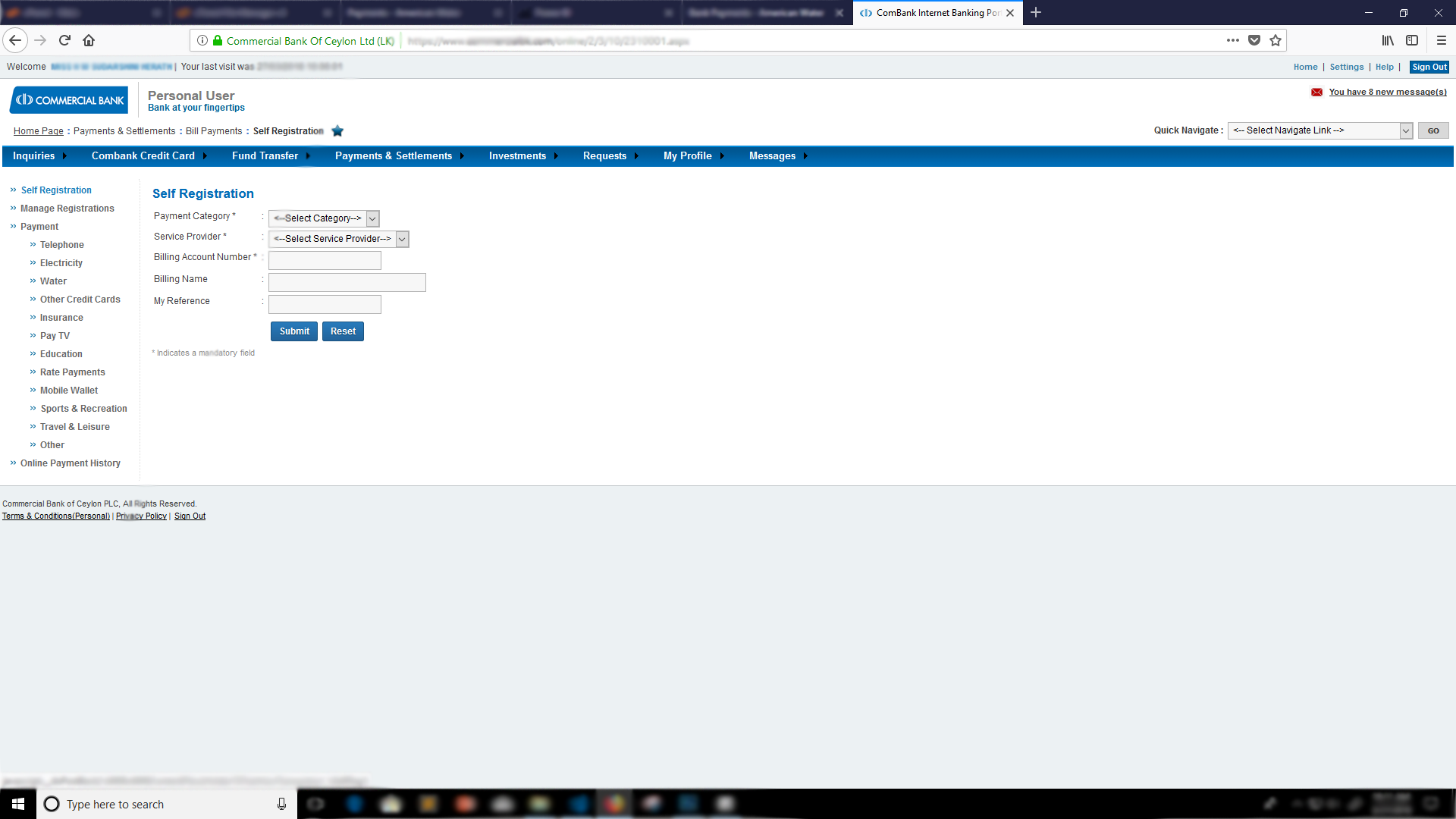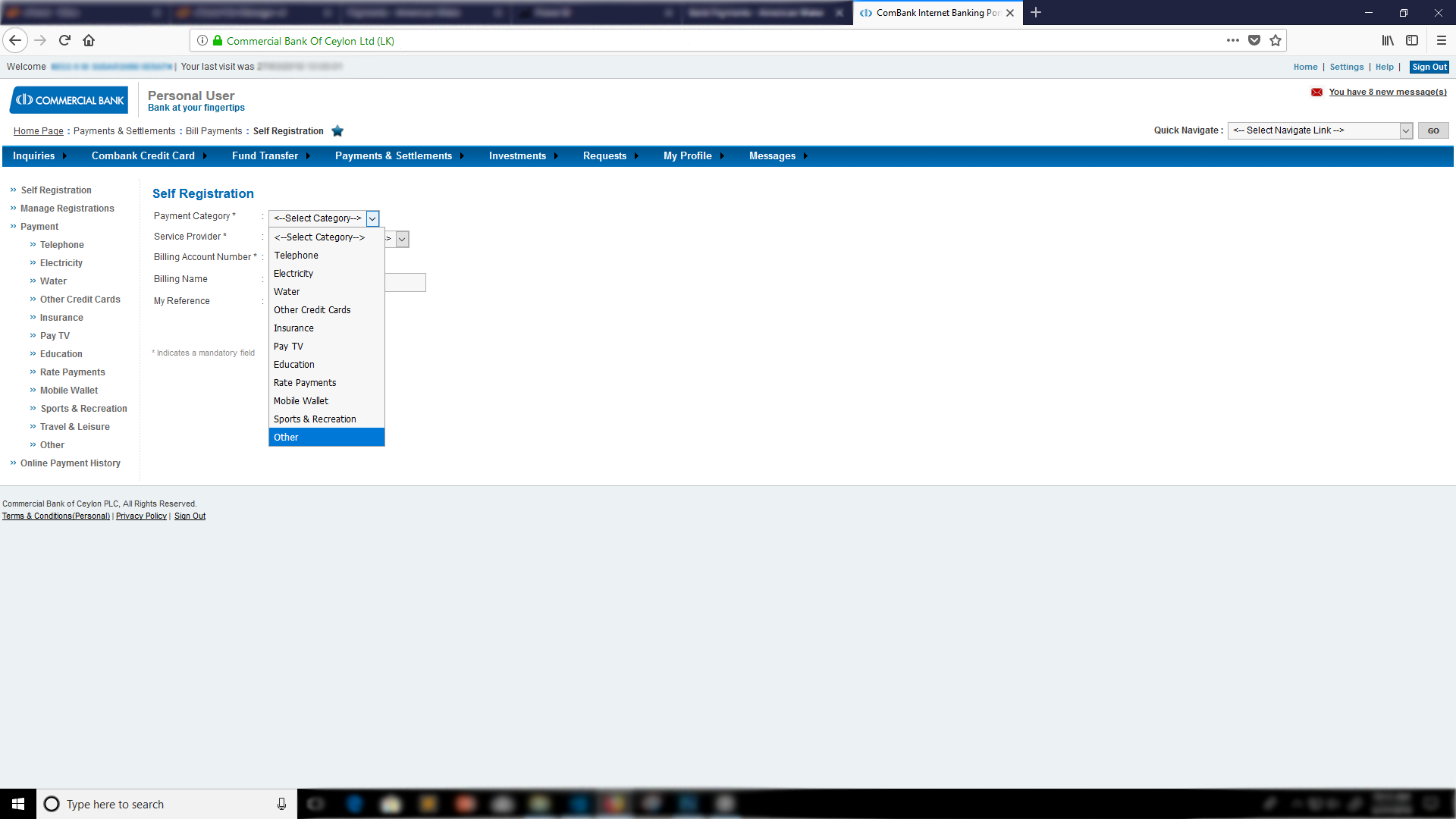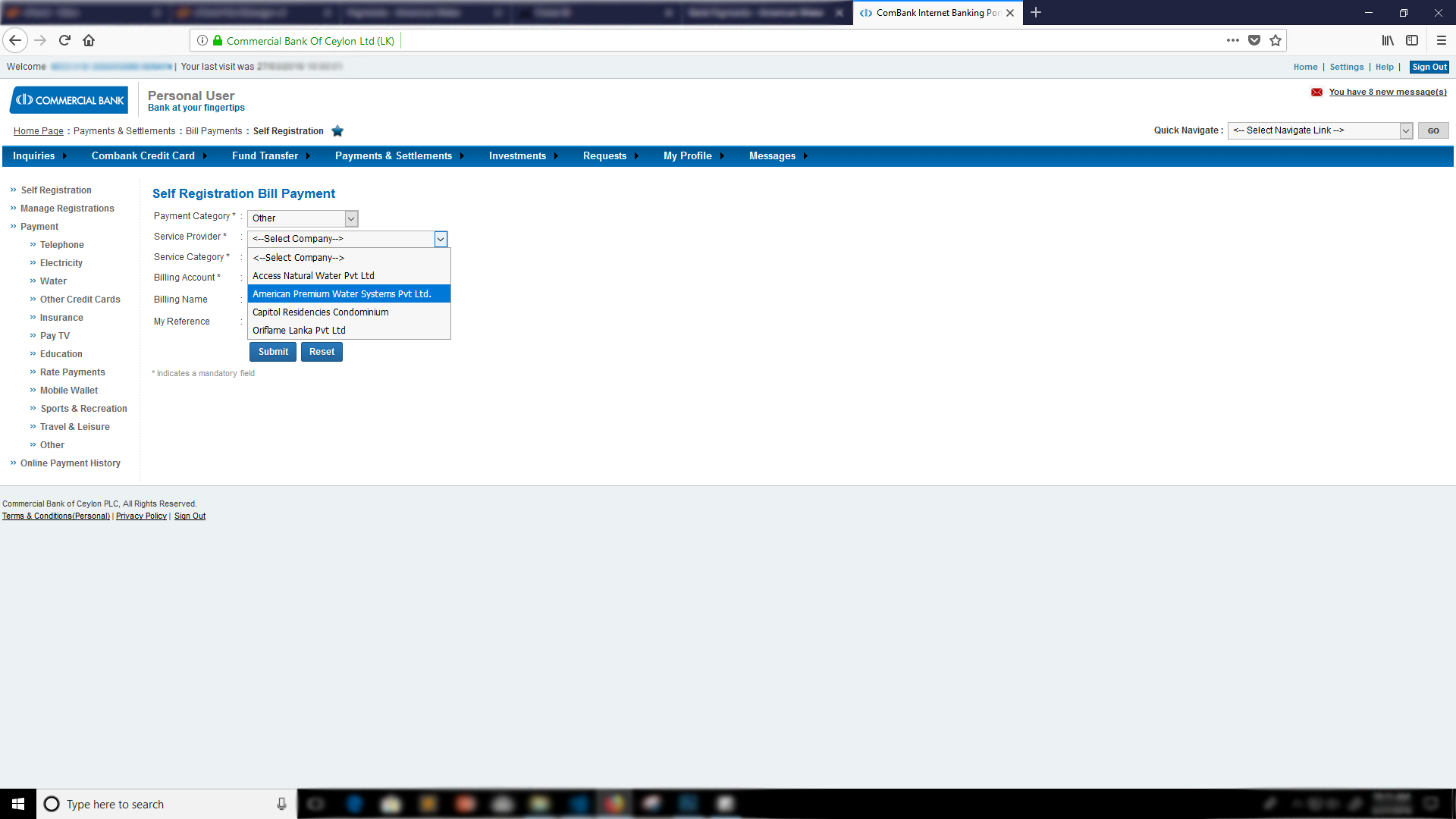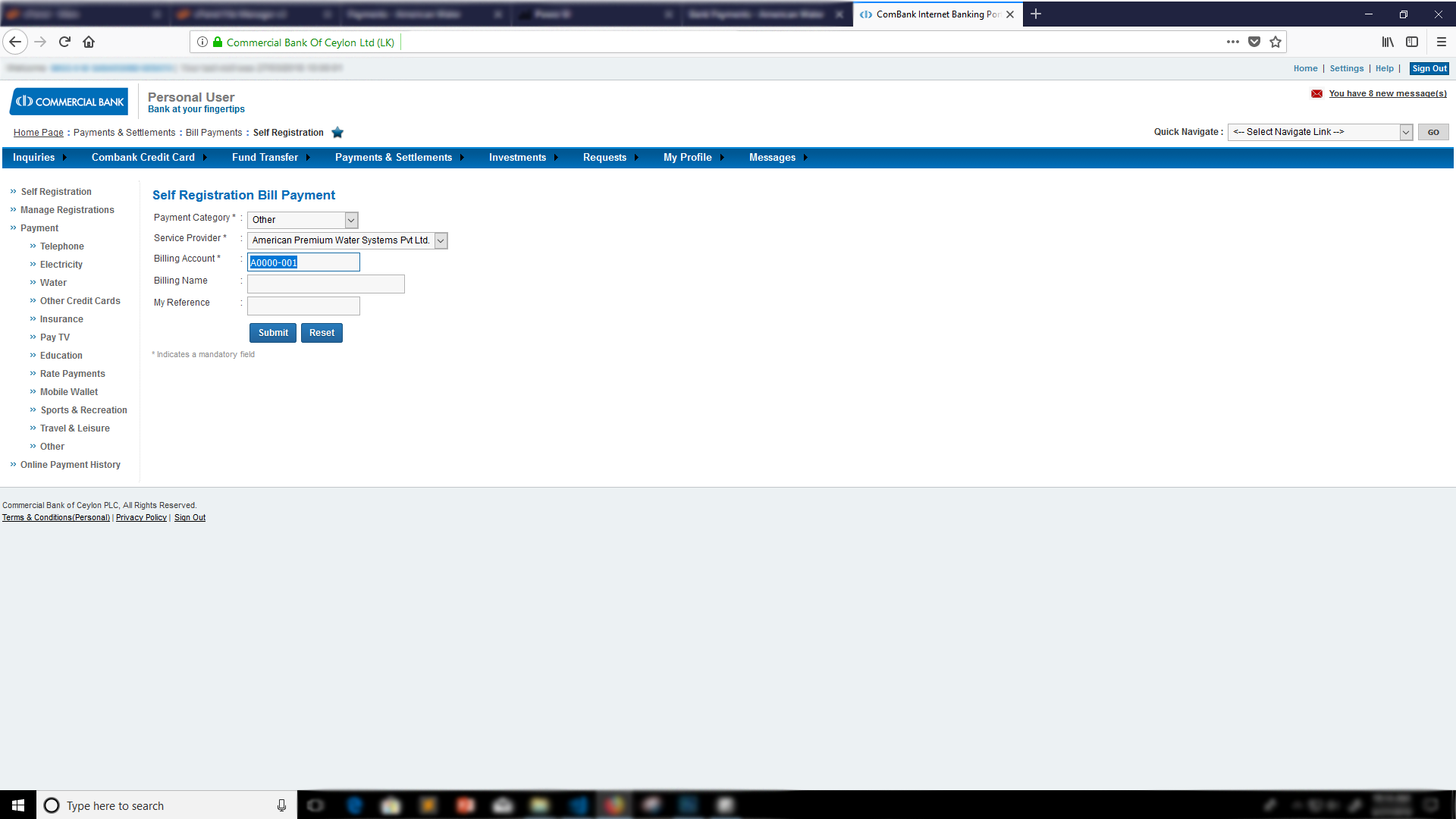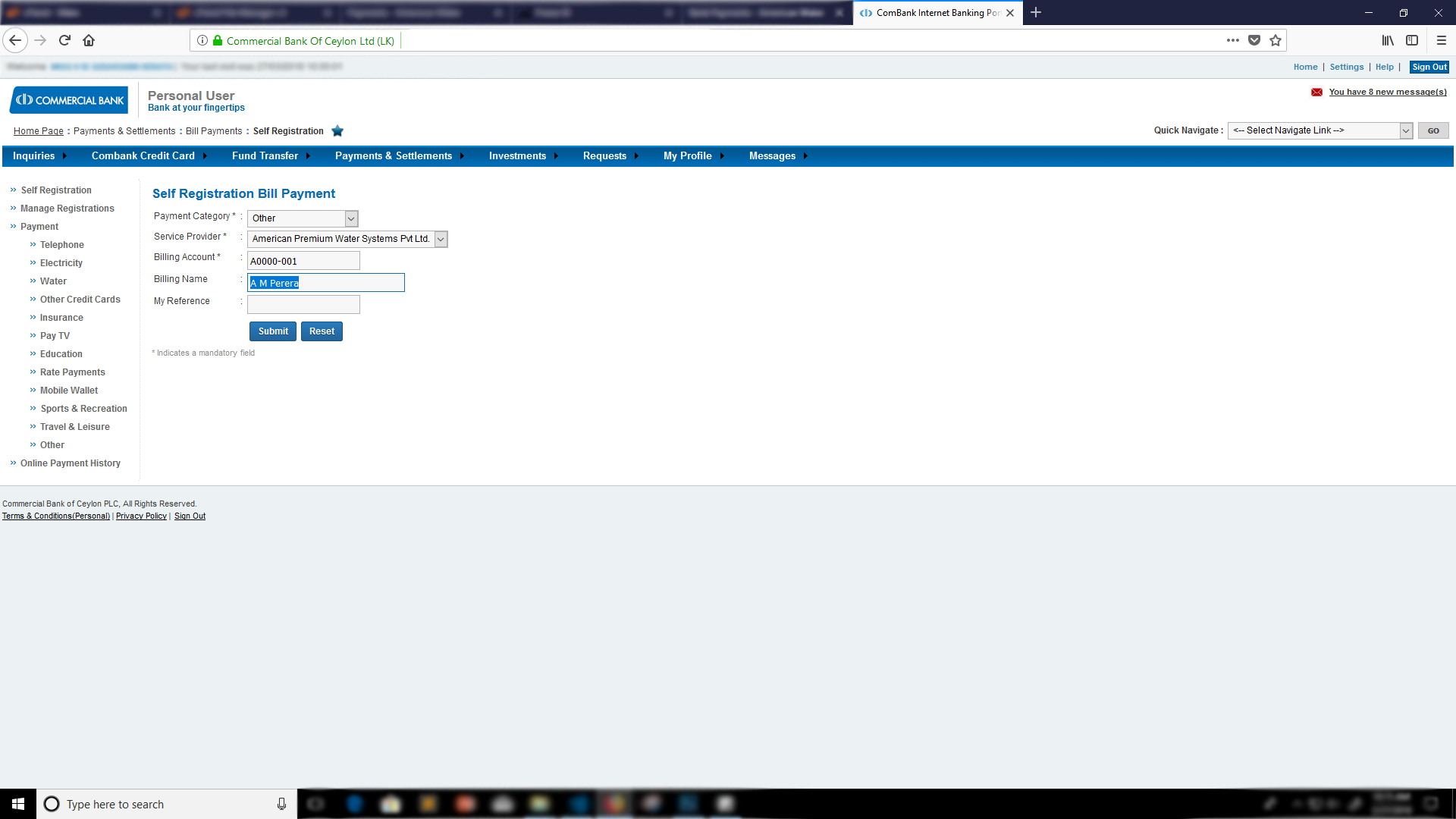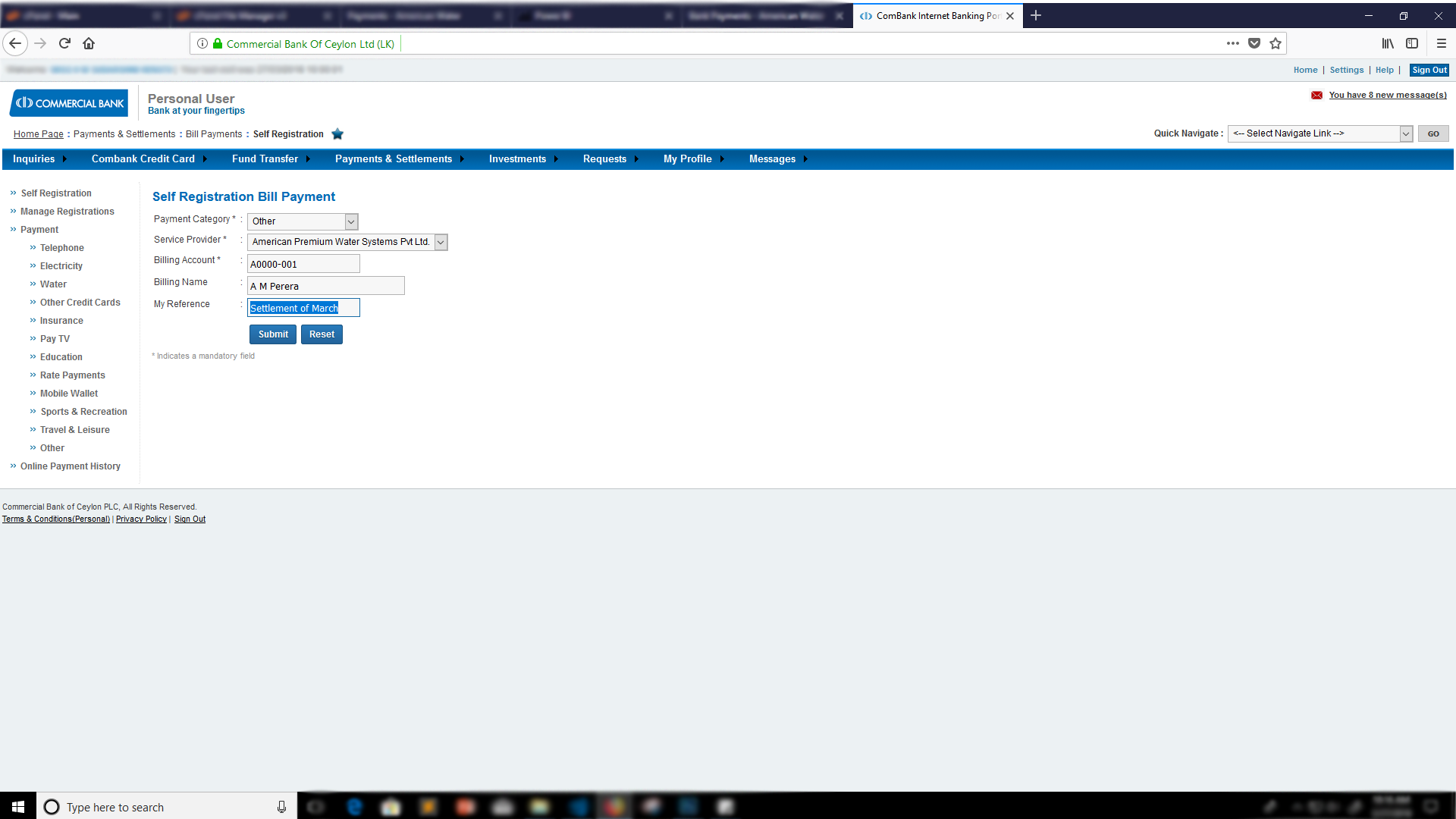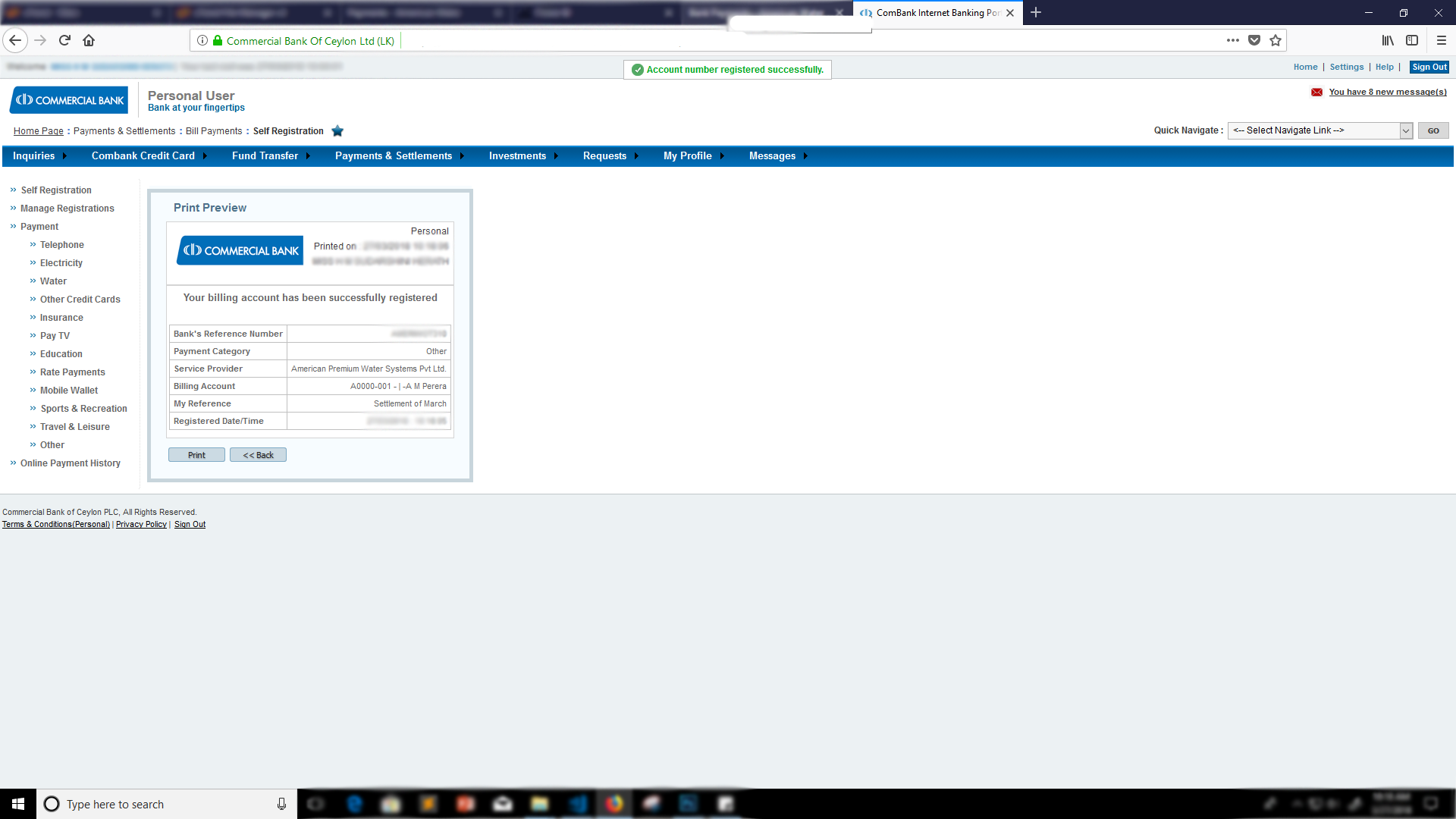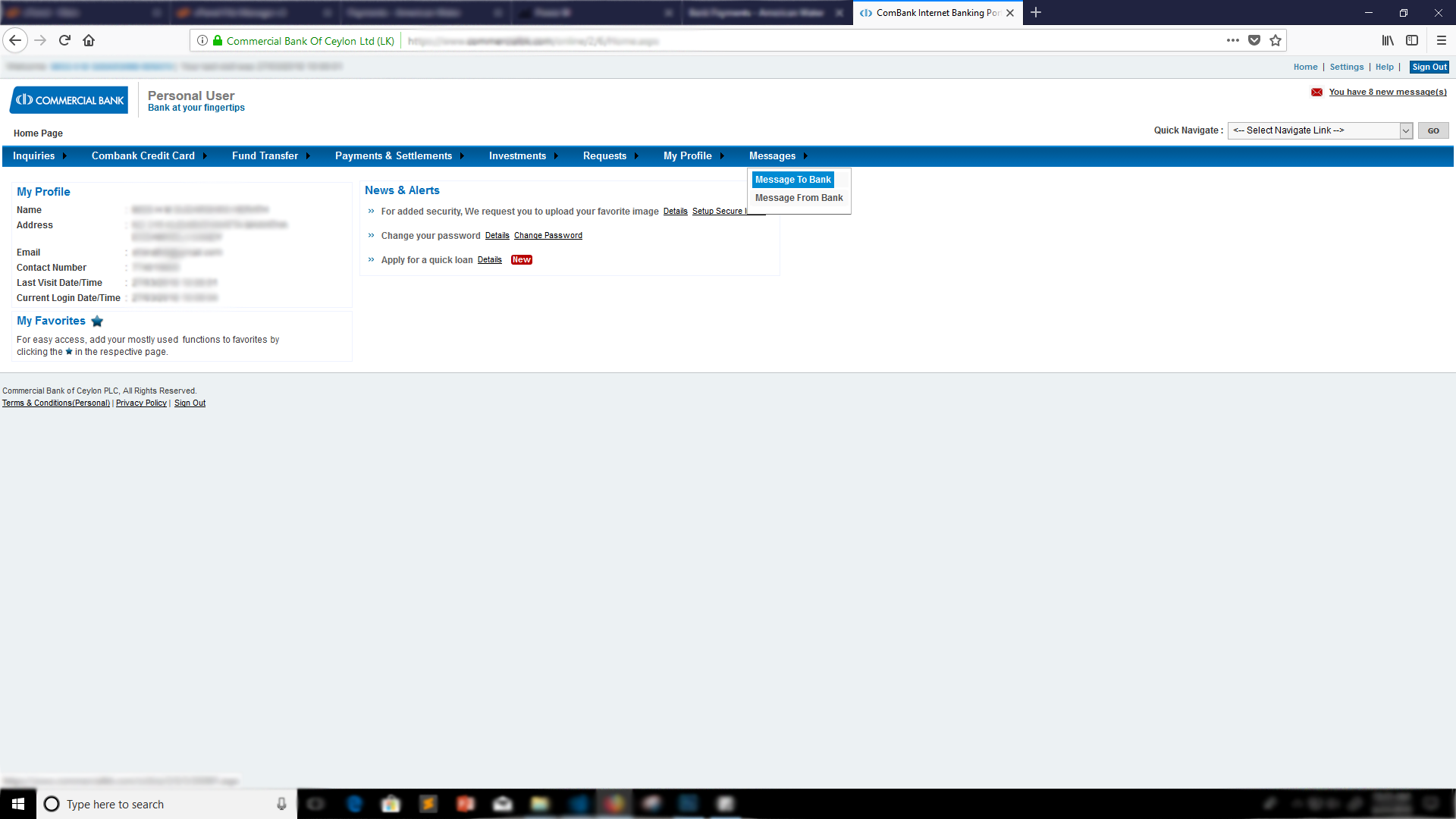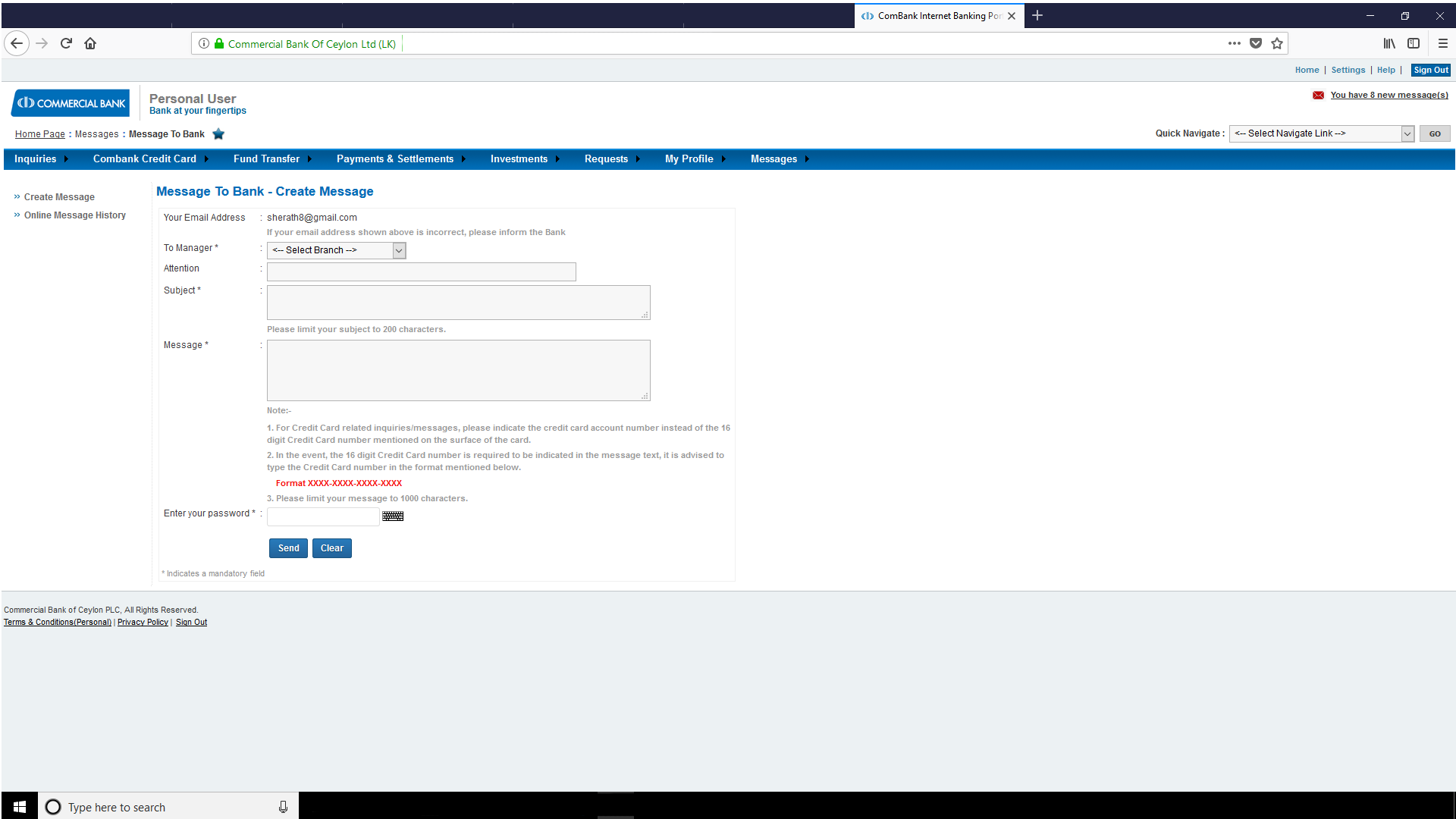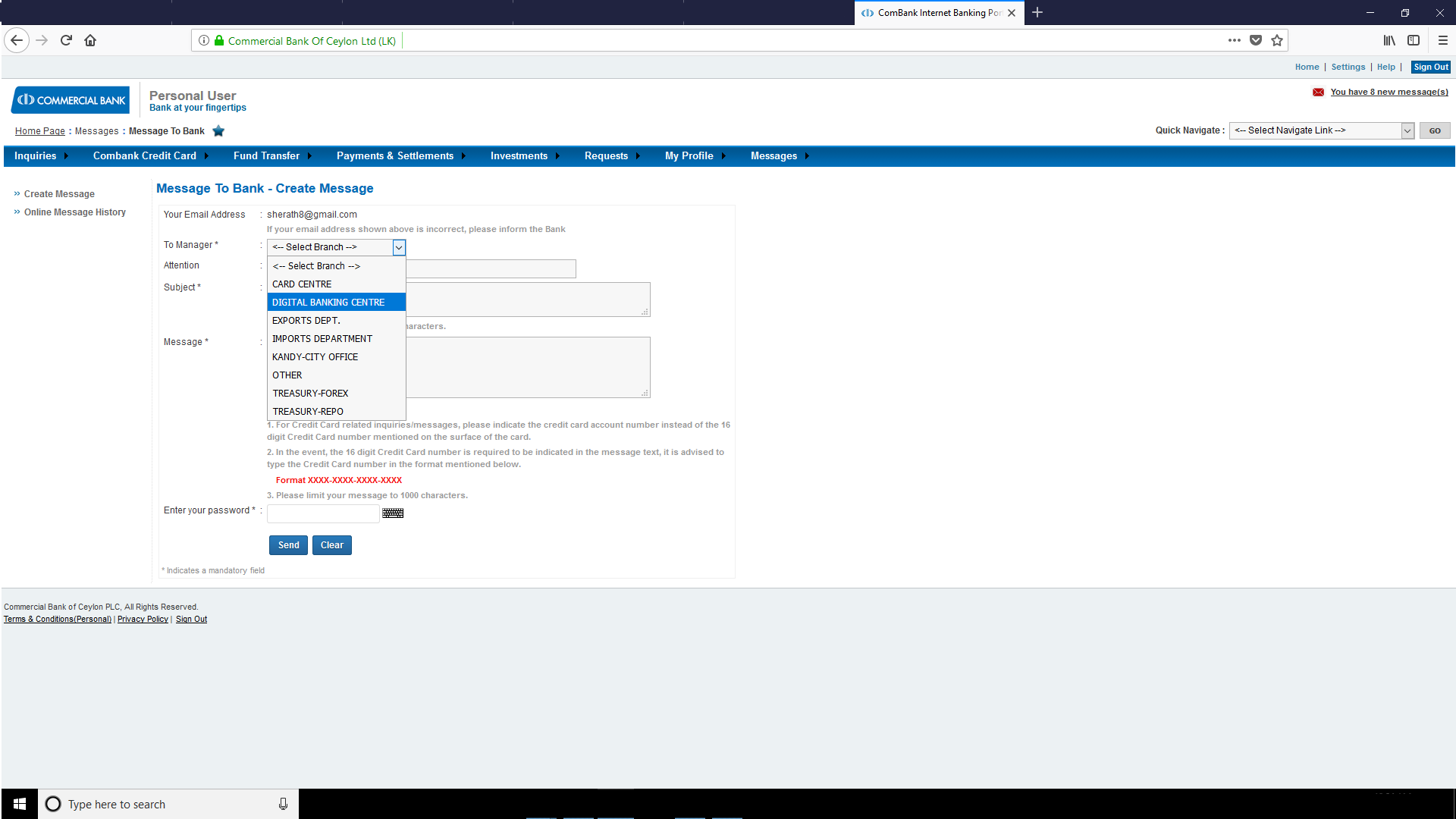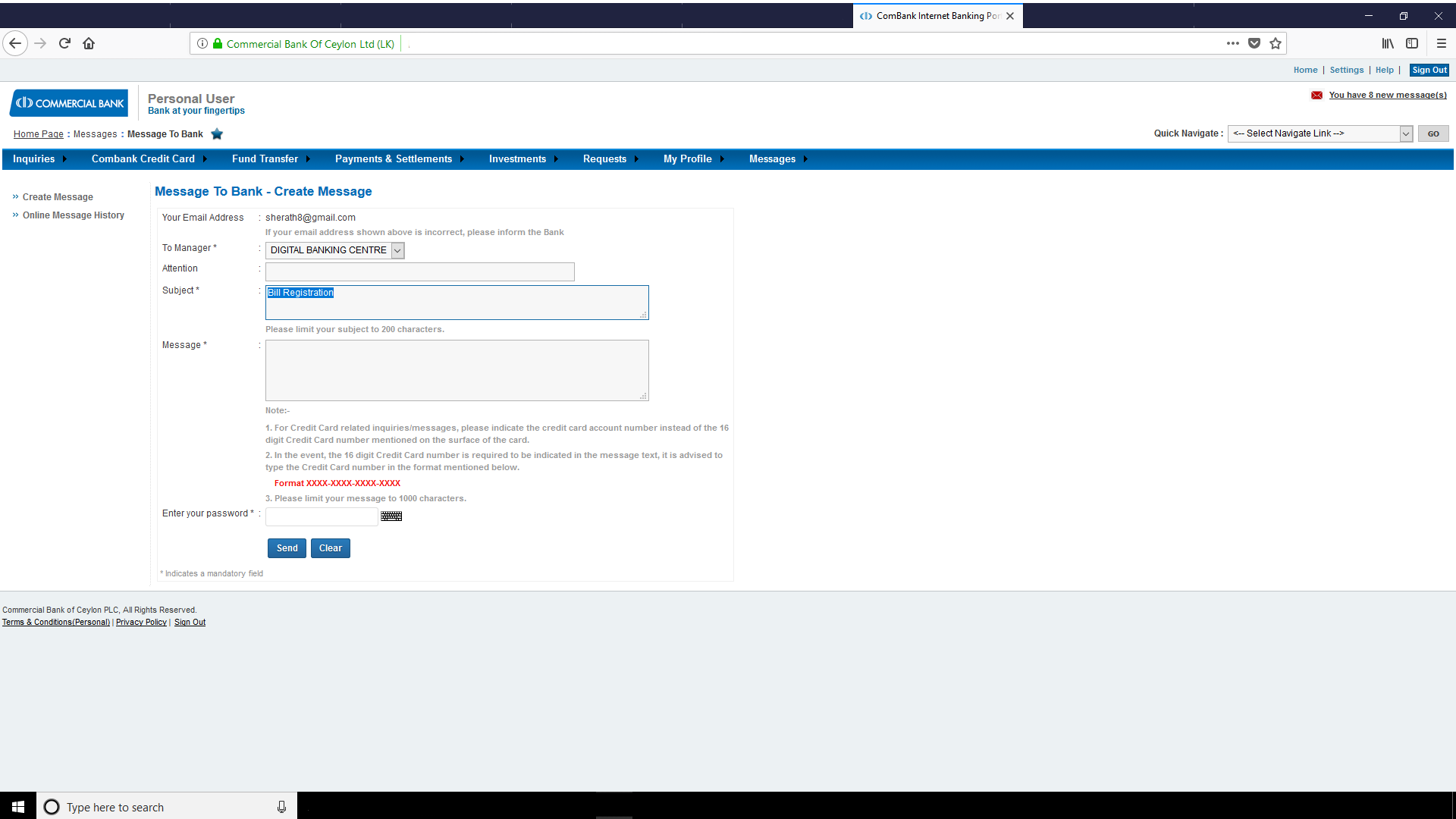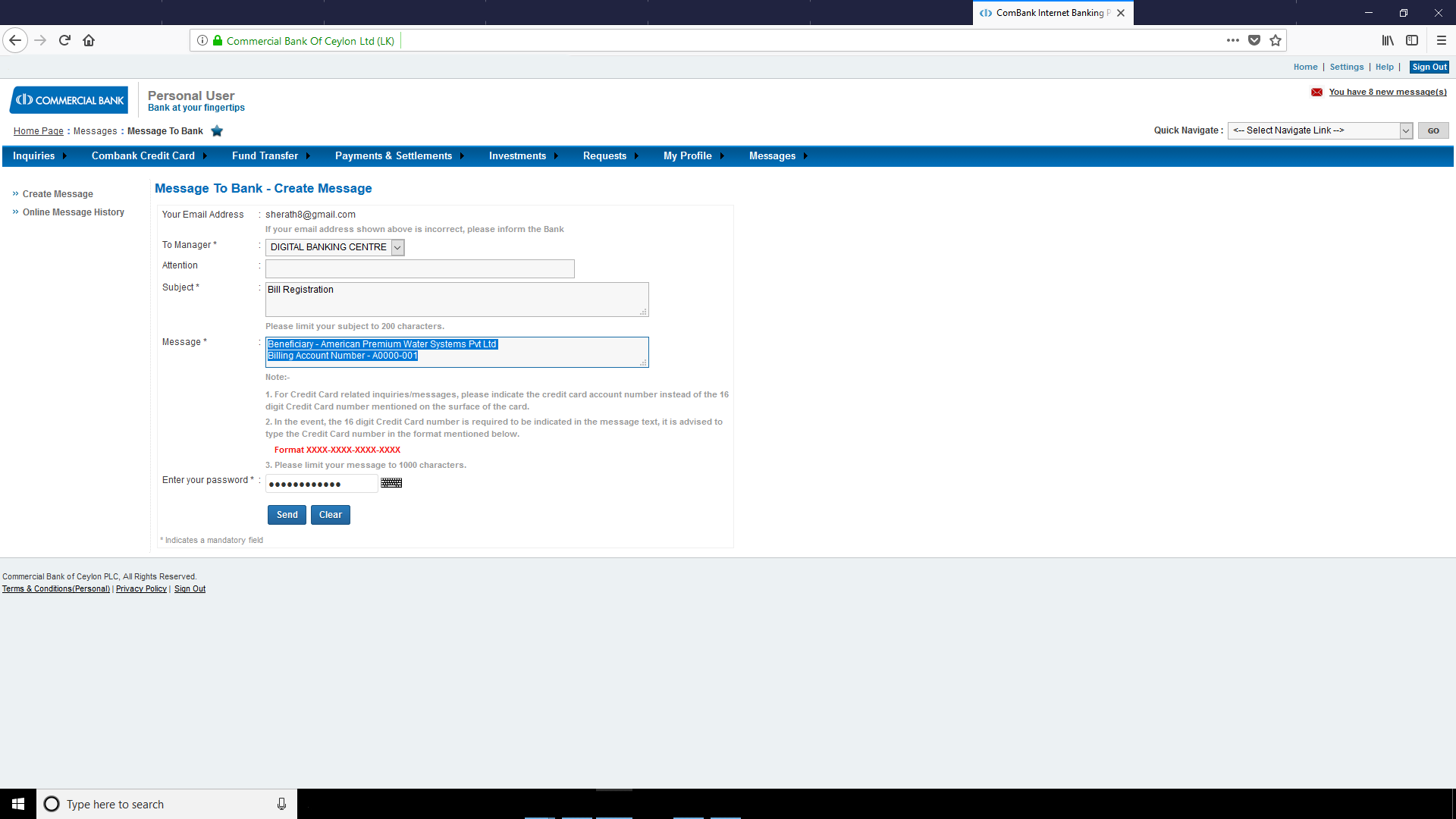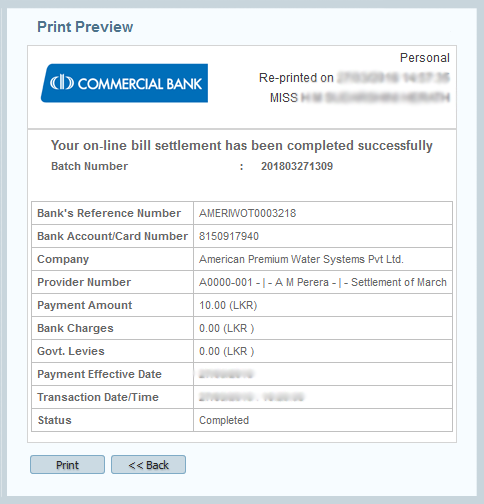Commercial Bank - Internet Banking
It is MANDATORY to state the CUSTOMER CODE when making payments.
In the event you forget to state the customer code, you should call our cool line 0117677100 immediately and provide proof of your payment to update our records.
Payment made without the customer code shall not be updated and American Premium Water Systems (Pvt) Ltd shall not take responsibility of any outstanding.
Account settlement - Next working day
Commercial Bank online banking customers can now conveniently make payments to American Premium Water Systems (Pvt) Ltd through the "Payments & Settlements" option.
Commercial Bank has improved on its user experience, Thus you do not require to type the "Customer Code" every time you make a payment via the Combank "Payments & Settlements" option. Simply register your "Customer Code" initially by following the steps stated hereunder.
1. "Customer Code" Registration - Self Registration Option (Details)
2. "Customer Code" Registration - Message to Bank Registration Option (Details)
After you have registered the "Customer Code" (Billing Account), follow the instructions given below to make your payments Online.
Path to make the Payment:
- Log in to Commercial Bank Online Portal ( www.commercialbk.com/online)
- Select "Payments & Settlements" option and click the "Bill Payments" from the drop down list
- Payment Category - "Other"
- Bank Account - Preferred Account number to be debited for payment
- Service Provider - "American Premium Water Systems Pvt Ltd"
- Billing Account - The pre registered Customer Code will appear in the Drop Down. Online User has to only select it
- Payment Amount - Type the Amount to be paid (To pay "Rs 10/=" either enter 10 or 10.00)
- Payment Effective Date - Combank Online Banking Users are given a Special option to place a standing order for a future date or the date can be edited
Payment Confirmation and Reconciliation
- Customer will receive a confirmation after the payment is successful
- Customer also has an option to view and reconcile previous payments mode via Online Banking by selecting Bill Payments - Online Payment History
(Image)